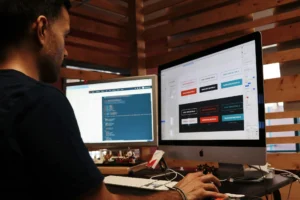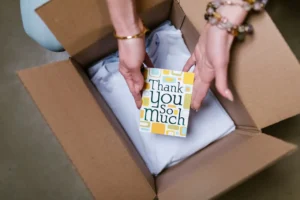In today’s digital age, having a stunning website is essential for any business or personal brand. WordPress is a powerful and versatile platform that allows you to create beautiful, functional websites with ease. This guide will walk you through each step of building a stunning website with WordPress, from setup to launch and beyond.
Introduction
Understanding the Importance of a Stunning Website A well-designed website not only attracts visitors but also enhances your brand’s credibility and user experience. It’s often the first impression potential customers have of your business.
Why Choose WordPress for Your Website? WordPress is user-friendly, highly customizable, and supported by a vast community. It offers thousands of themes and plugins to extend functionality, making it the perfect choice for beginners and experts alike.
Step 1: Setting Up Your WordPress Environment
Choosing the Right Hosting Provider Selecting a reliable hosting provider is crucial for your website’s performance and security. Look for providers that offer one-click WordPress installations, excellent customer support, and robust security features. Popular options include Bluehost, SiteGround, and WP Engine.
Registering a Domain Name Your domain name is your website’s address on the internet. Choose a name that reflects your brand and is easy to remember. You can register your domain through your hosting provider or a separate domain registrar like Namecheap or GoDaddy.
Installing WordPress Most hosting providers offer one-click WordPress installations. Simply log into your hosting account, find the WordPress installation option, and follow the prompts. Once installed, you can access your WordPress dashboard by adding “/wp-admin” to your domain name (e.g., www.yourdomain.com/wp-admin).
Step 2: Selecting and Installing a Theme
How to Choose the Perfect WordPress Theme Your theme determines your website’s overall look and feel. Browse the WordPress theme directory or premium theme marketplaces like ThemeForest. Look for a theme that aligns with your brand, offers customization options, and is responsive (mobile-friendly).
Installing and Activating Your Theme From your WordPress dashboard, navigate to Appearance > Themes > Add New. Search for your chosen theme, click Install, and then Activate. If you’ve purchased a premium theme, you’ll need to upload the theme file and follow the same steps.
Customizing Your Theme for a Unique Look Most themes come with customization options. Go to Appearance > Customize to adjust colors, fonts, layouts, and other elements. Use the live preview to see changes in real-time.
Step 3: Adding Essential Plugins
Must-Have Plugins for Functionality and Performance Plugins extend your site’s functionality. Essential plugins include:
- Yoast SEO for search engine optimization
- WP Super Cache for improving site speed
- Wordfence Security for protecting your site
- Contact Form 7 for creating contact forms
- WooCommerce for e-commerce functionality
Installing and Configuring Plugins Navigate to Plugins > Add New from your dashboard. Search for each plugin, click Install, and then Activate. Configure each plugin according to your needs.
Step 4: Creating Engaging Content
How to Add and Format Pages and Posts Pages are static (e.g., About, Contact), while posts are dynamic (e.g., blog entries). Go to Pages > Add New or Posts > Add New. Use the Gutenberg editor to add and format text, images, and other media.
Using the Gutenberg Editor for Visual Appeal Gutenberg’s block-based editor allows you to create visually appealing content by adding blocks for paragraphs, images, headings, and more. Experiment with different block types to enhance your content’s appearance.
Incorporating Media: Images, Videos, and Galleries Adding media enriches your content. Use the Add Media button to upload images, videos, or create galleries. Optimize images for faster loading times and better SEO.
Step 5: Designing Your Site Layout
Creating a User-Friendly Navigation Menu A well-organized menu helps visitors find what they’re looking for. Go to Appearance > Menus to create and customize your navigation menu. Add pages, posts, and custom links.
Organizing Your Content with Categories and Tags Categories and tags help organize your posts and make it easier for visitors to find related content. Assign categories and tags when creating posts.
Customizing Your Sidebar and Footer Sidebars and footers can contain widgets for additional functionality. Go to Appearance > Widgets to add, remove, and rearrange widgets in your sidebar and footer.
Step 6: Enhancing User Experience
Implementing Responsive Design for Mobile Users A responsive design ensures your site looks great on all devices. Most modern themes are responsive, but always test your site on various devices to ensure a seamless experience.
Optimizing Site Speed and Performance Site speed affects user experience and SEO. Use plugins like WP Super Cache and optimize images to improve loading times. Consider using a content delivery network (CDN) for faster content delivery.
Ensuring Accessibility for All Visitors Accessibility ensures your site is usable by everyone, including people with disabilities. Use alt text for images, ensure high contrast for readability, and follow accessibility best practices.
Step 7: SEO Best Practices
Optimizing Your Site for Search Engines SEO helps your site rank higher in search engine results. Use keywords strategically in your content, meta descriptions, and titles. Ensure your site is fast, mobile-friendly, and secure.
Using SEO Plugins to Boost Your Rankings SEO plugins like Yoast SEO guide you through optimizing each post and page. Follow their recommendations for improving readability and keyword usage.
Step 8: Securing Your WordPress Site
Essential Security Measures to Protect Your Site Protect your site with strong passwords, regular backups, and updates. Limit login attempts and use two-factor authentication.
Using Security Plugins for Added Protection Install security plugins like Wordfence to monitor your site for threats, block malicious traffic, and scan for vulnerabilities.
Step 9: Testing and Launching Your Website
Pre-Launch Checklist to Ensure Everything is Perfect Before launching, review your site for broken links, typos, and design inconsistencies. Test functionality like forms and e-commerce processes.
How to Test Your Site for Bugs and Issues Use tools like Google Search Console and Pingdom to identify and fix issues. Test your site on different browsers and devices.
Going Live: Making Your Site Public Once you’re satisfied, go to Settings > Reading and change the “Search Engine Visibility” setting to allow search engines to index your site. Announce your launch on social media and start promoting your new website.
Conclusion
Recap of Key Steps in Building Your WordPress Site Building a stunning WordPress site involves careful planning, selecting the right tools, and continuous optimization. Follow the steps outlined in this guide to create a website that stands out.
Encouragement to Experiment and Customize Further WordPress’s flexibility allows endless customization. Experiment with new plugins, themes, and design elements to keep your site fresh and engaging.
Next Steps: Maintaining and Updating Your Site Regularly update your site with fresh content, monitor performance, and keep plugins and themes updated to maintain security and functionality.
Additional Tips
Common Mistakes to Avoid When Building Your Site Avoid common pitfalls like neglecting backups, overloading your site with plugins, and ignoring SEO best practices.
Resources for Learning More About WordPress Explore resources like the WordPress Codex, online tutorials, and community forums to deepen your understanding and skills.
Partner with Graphix Studio for Your Website Needs Building a stunning website doesn’t have to be a daunting task. If you need professional help to bring your vision to life, consider partnering with Graphix Studio. Our experienced team specializes in creating beautiful, functional WordPress websites tailored to your unique needs.
Get in Touch Today! Visit our website at Graphix Studio to learn more about our services and see examples of our work. Contact us for a free consultation and let us help you create a website that stands out in 2024 and beyond.